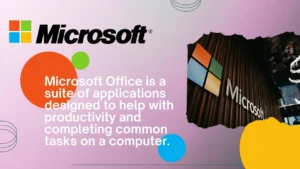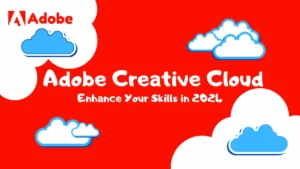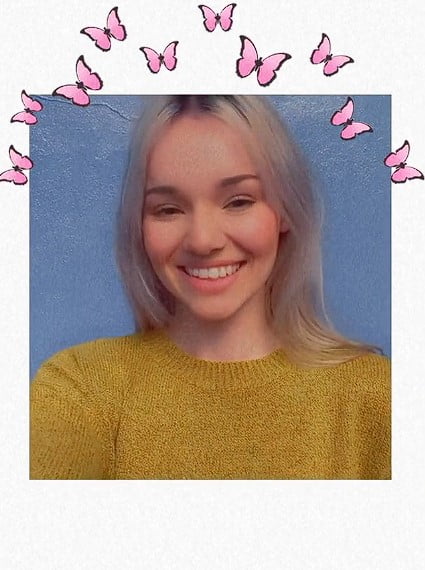
Snapchat is known for its vast array of fun and interactive Lenses that can turn your selfies and videos into works of art. One such lens that has captured the imagination of users is the butterfly lens. This adorable lens adds a series of beautiful butterflies around your face, creating a whimsical and magical effect. If you’re looking to add this lens to your Snapchat, here’s a step-by-step guide on “How to Unlock the Butterfly Lens on Snapchat”.
You may also visit our blog “Top Follow Apk” for increase Instagram Followers.
Step 1: Scan a Snapcode
Detailed Steps to Unlock the Butterfly Lens on snapchat by Scanning Snapcode
1. Open Snapchat: Launch the Snapchat app on your smartphone. If you are not already logged in, enter your credentials to access the main camera screen.
2. Find a Snapcode: A Snapcode for Snapchat is a unique QR code that can unlock Lenses, add friends, and access content. For the Butterfly Lens, you can find a Snapcode on social media, shared by friends, or on websites that feature Snapchat Lenses.
3. Get ready to scan: Switch to the rear-facing camera on your Snapchat app. This is necessary because you will be pointing your camera at another screen or physical image to scan the Snapcode.
4. Scan the Snapcode: Place the Snapcode in your camera’s viewfinder. Tap and hold your finger on the Snapcode on the screen. Snapchat will automatically recognize the code.
5. Unlock the lens: Once the Snapcode is recognized, a pop-up message will appear confirming that the butterfly lens has been detected. You can see a preview of an animation or lens effect.
6. Activate the lens: Tap the pop-up message to unlock the butterfly lens. It will now be added to your Lens carousel, and you can start using it right away to take photos or videos.
7. Using the Lens: After unlocking, the Lens will be temporarily added to your Snapchat Lens carousel. You can select it by swiping through the lenses available near the capture button. Once selected, you will see butterflies fluttering around your face on the screen.
8. Capture your snap: With the butterfly lens on, you can take a photo or record a video. Simply tap the capture button for photos or hold it down for videos. Butterflies will instantly come to life around you.
9. Share or Save: After capturing your Snap with Butterfly Lens, you can choose to send it to friends, add it to your Story, or save it to your Memories for later viewing.
Remember, Lenses on Snapchat are often available for a limited time. If you love using Butterfly Lens, you can add it to your favorites for quick access in the future. Enjoy creating adorable photos with this magical lens!
Step 2: Search in Lens Explorer
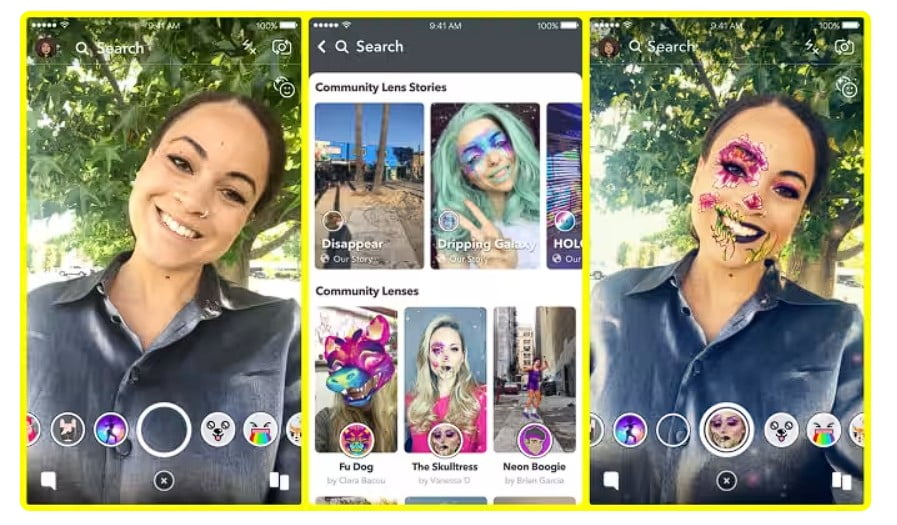
Detailed guide to unlock the Butterfly Lens on snapchat via Lens Explorer
1. Open Snapchat: Start by launching the Snapchat app on your device. If you’re not already on the camera screen, tap the camera icon to go there.
2. Access the Lens carousel: On the camera screen, you’ll see a smiley face icon next to the Capture button. Tap this icon to open the lens carousel, which displays the different types of lenses you can use.
3. Open the Lens Explorer: When you’re in the Lens carousel, look for the magnifying glass icon at the bottom right of the screen. Tapping this icon will take you to the Lens Explorer.
4. Search for Butterfly Lens: In the Lens Explorer, you’ll find a search bar at the top. Type “butterfly lens” or just “butterfly” in the search bar and press Enter.
5. Select a lens: The search results will display a list of lenses related to butterflies. Look through the options and find the butterfly lens you want to unlock. Its name may be different, so keep an eye on the visual preview.
6. Unlock the lens: Once you find the lens, tap on it. This action will unlock the lens, and it will be added to your lens carousel for a limited time, usually 48 hours.
7. Use the Lens: After unlocking, you can start using the Butterfly Lens immediately. It’ll be available in your Lens carousel, and you can select it by swiping up.
8. Capture your snap: With the butterfly lens attached, you’re ready to take a photo or video. Simply tap the capture button for photos or hold it down for videos. Butterflies will instantly come to life around you.
9. Save or Share: Once you’ve captured your Snap with Butterfly Lens, you can choose to send it to friends, add it to your Story, or save it to your Memories.
10. Add to Favorites: If you like a lens and want to use it again, you can add it to your favorites by long-pressing the lens in the carousel and tapping ‘Add to Favorites’.
By following these steps, you can unlock the Butterfly Lens on Snapchat, adding a magical and playful effect to your snaps. Remember to experiment with different expressions and activities to see how the butterflies interact with you!
Step 3: Use a Direct Link
Step-by-Step Guide to Unlock the Butterfly Lens on Snapchat via Direct Link
1. Find a direct link: The first step is to Unlock the Butterfly Lens on Snapchat via Direct link. These links may be shared on Snapchat, by Lens creators, or found on various online platforms and social media.
2. Access the link: Once you have the direct link, tap on it if you are on your mobile device. If you’re on a desktop, you can scan the QR code that appears using your Snapchat app.
3. Open Snapchat: Tapping the link on your mobile device will automatically open the Snapchat app and navigate directly to the Butterfly Lens. If you’re scanning from a desktop, open the Snapchat app and use the camera to scan the QR code.
4. Unlock the Lens: After tapping the link or scanning the QR code, Snapchat will prompt you to unlock the Butterfly Lens on snapchat. Tap “Unlock Lens” to proceed.
5. Use the lens: The butterfly lens will now be added to your lens carousel. You can select it by swiping on it and then use it to take a photo or video with the butterfly effect.
6. Capture your snap: With the lens on, you can take a photo or record a video. Butterflies will come to life around you, creating a magical effect.
7. Share your creation: After capturing your Snap with Butterfly Lens, you can send it to friends, add it to your Story, or save it to your Memories.
8. Lens Availability: The lens will usually be available for 48 hours after unlocking. If you want to keep it longer, you can add it to your favorites within the Lens carousel.
By following these steps, you can easily unlock the Butterfly Lens on Snapchat and add a whimsical touch to your Snaps with just a few taps.
Step 4: From a friend's snap
Detailed guide to unlock Butterfly Lens via a friend's Snap
- Watch a friend’s Snap: Start by watching a friend’s Snap who is using the butterfly lens. This could be a Snap sent directly to you or a Snap posted to their story.
- See the lens name: When viewing a Snap, you should see the name of the lens used at the top. It will usually say “Butterfly Lens” along with the manufacturer’s name.
- Unlock the lens: If you’re interested in using the same lens, look for the option that says “Try Lens” or “Unlock Lens.” This option is usually found at the bottom of the screen or by swiping up on a snap.
- Tap to try: By tapping “Try Lens” or “Unlock Lens,” Snapchat will automatically add the Butterfly Lens to your Lens carousel.
- Use the Lens: Now that the Lens is unlocked, you can use it right away. Just go to the camera screen, swipe up on the butterfly lens and start taking your photos.
- Capture and share: With the butterfly lens on, take a photo or video as you normally would. The lens will add fluttering butterflies around your face or wherever the lens is programmed to show them.
- Lens availability: After you unlock a Lens from a friend’s Snap, it will be available for you to use for a limited time, usually 48 hours. If you want to keep it longer, you can add it to your favorites.
- Add to Favorites: To add the Butterfly Lens to your favorites for easy access in the future, simply press and hold the lens in the carousel, then select “Add to Favorites.”
By following these steps, you can unlock the Butterfly Lens on Snapchat, adding a playful and adorable effect to your snaps. It’s a great way to explore new lenses and share the fun with your friends!
The Final Verdict
This comprehensive guide on “Unlock Butterfly the Lens on Snapchat”, it is clear that Snapchat continues to charm users with its innovative features, and Butterfly Lens is no exception. The charm of “Unlock the Butterfly Lens on Snapchat” lies in its ability to transform ordinary snaps into whimsical masterpieces. As we’ve explored throughout the post, “How to Unlock the Butterfly Lens on Snapchat” isn’t just about adding visual flair; It’s about expressing creativity and sharing joy with friends and followers. The steps to “Unlock the Butterfly Lens on Snapchat” are straightforward, ensuring that anyone, regardless of their tech-savvy, can join in on the fun. This blog post, “How to unlock the butterfly lens on snapchat”, serves as a testament to the constantly evolving landscape of social media, where new features like Butterfly Lens keep platforms fresh and engaging. So, whether you’re a seasoned snapper or new to the platform, “Unlock the Butterfly Lens on Snapchat” is your gateway to unlocking a world of color and imagination.
Remember, It is more than a feature; It’s a way to sprinkle a little magic into every conversation. Embrace the fluttering beauty it brings to your digital life and watch your social media presence grow.
You may visit our more blogs on Sci-Fi Spectra.
Some important FAQs:
To unlock the Butterfly Lens on Snapchat, open the app and go to the Lens carousel by swiping left or right on the camera screen. Look for the lens with fluttering butterflies and tap to select it. If prompted, place your finger on the screen to unlock.
When you send a Snap using the Butterfly Lens, your friends will see the effect, but Snapchat doesn’t specifically notify them which Lens you’re using.
Yes, you can download your Snap and share it on other social media platforms. However, interactive lens effects are exclusive to Snapchat.
Once unlocked, the Butterfly Lens will be available for a limited time. Snapchat rotates lenses frequently, so if you enjoy that, be sure to use it when it’s available.
Some other recommendations:


DeepSeek AI: 5 Major Safety Risks Revealed by Anthropic CEO